Quick Navigation:
Smart speakers like Amazon Echo, Google Nest, and Apple HomePod have become essential parts of many households. These devices offer voice-controlled convenience for music, home automation, and even getting quick answers. However, they are not without their issues. From connectivity woes to sound distortion, users often encounter frustrating problems. This article provides practical solutions for fixing smart speaker problems and ensuring they continue to perform at their best. Whether you’re dealing with connectivity issues, unresponsiveness, or sound quality problems, these troubleshooting tips will help keep your smart speaker running smoothly.
Addressing Connectivity Issues
Frequent Wi-Fi Disconnections
Smart speakers need a stable internet connection to work correctly. If you’re constantly facing Wi-Fi dropouts, try the following steps:
- Restart Your Router and Smart Speaker: Power off both your router and the smart speaker. Wait for 30 seconds before restarting them.
- Check Wi-Fi Signal Strength: Use a tool like Wi-Fi Analyzer to assess the strength of the signal where your speaker is located.
- Assign a Static IP Address: Set a static IP for your speaker in your router settings to avoid IP conflicts.
- Optimize Router Settings: Enable Quality of Service (QoS) to prioritize your speaker’s data packets.
Pro Tip: A properly configured router can eliminate up to 30% of connectivity issues.
Improving Bluetooth Connections
Bluetooth issues are often caused by interference, outdated firmware, or poor device placement. To fix this:
- Distance: Keep your devices within 30 feet of each other with minimal obstructions.
- Unpair Unnecessary Devices: Remove extra Bluetooth devices that might interfere with your speaker.
- Update Firmware: Check for firmware updates in your device’s Bluetooth settings or companion app.
Fixing General Sound Issues
Diagnosing and Improving Audio Quality
- Check for Blockage: Clean speaker grills to remove dust or dirt.
- Sound Testing: Play different types of content to identify if the issue lies in the source or the speaker.
- Use Sound Test Software: Tools like Speaker Tester help diagnose tone, frequency, and distortion issues.
Pro Tip: 70% of sound issues are resolved by adjusting Wi-Fi or Bluetooth settings.
Resolving Smart Home Integration Problems
Smart speakers often serve as a central hub, but issues can arise when integrating other smart devices.
- Ensure Device Compatibility: Check that your speaker supports the smart device. Manufacturer websites typically provide compatibility lists.
- Refresh and Reconnect: Restart your devices and reconfigure them within the app. Also, toggle your Wi-Fi and Bluetooth off/on.
- Third-Party Service Errors: For services like Spotify or Google, go to your speaker’s app, disconnect the integration, and then reconnect.
Real Example: John tried pairing his smart thermostat but failed. After a factory reset and using the manufacturer’s app to reconfigure, the speaker connected instantly.
Firmware Updates & Factory Resets
- Update Firmware: Go to the device’s app, navigate to Settings > Device Info > Check for Updates.
- Factory Reset: Hold the reset button for 10-15 seconds. Refer to the manual if you’re unsure where the reset button is.
Advanced Tools for Power Users
- Wi-Fi Analyzers: Tools like Network Analyzer help detect interference and channel congestion.
- Audio Testing Apps: Use these to test tone range, clarity, and output without needing another device.
- IFTTT Integrations: Create custom routines and triggers using IFTTT for advanced smart home automation.
Conclusion
While smart speakers are designed to simplify your life, they can occasionally present challenges. Whether it’s Wi-Fi dropouts, audio glitches, or compatibility issues, most problems can be solved with a few smart steps. By staying updated, fine-tuning your settings, and using the right tools, your smart speaker will stay responsive, efficient, and enjoyable to use.
Still facing an issue? Drop your question in the comments and join the conversation. For more smart home tips, check out our guide on portable Wi-Fi hotspots.






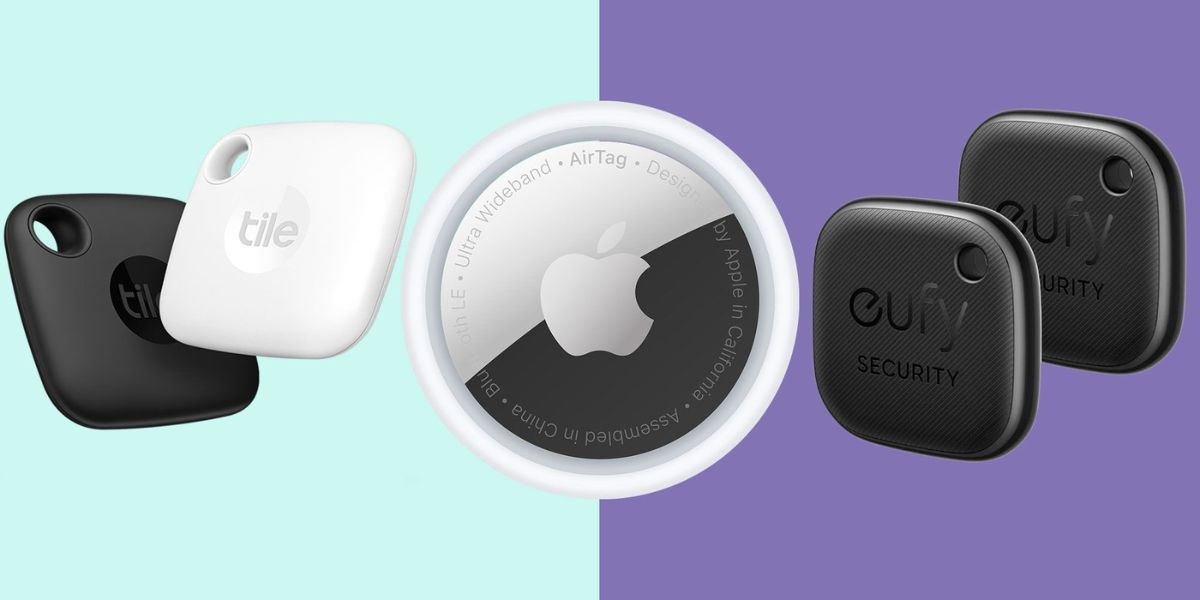


Leave a Reply